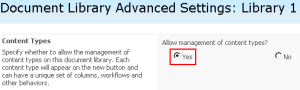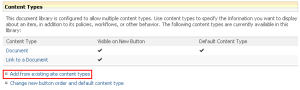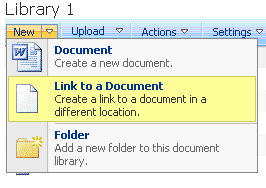Although the problem is old it is still very annoying. So basically in SharePoint 2007 Microsoft decided to ditch the Up folder button in a document library. If you want to go from a sub folder to the root via the web interface you’ll have to either go back in your browser or re-select the view. And what if you just want to go one folder up and not the root?
For SharePoint 2010 solution for List View Web part you can read this article.
There was a very useful and simple tutorial to for this by creating a link to the up folder. The original post was supposed to be here here but unfortunately it’s no longer active, so I decided to recreate the solution. I apologize for the quality of the images but the screenshots are taken through two remote desktop connections.
Let’s say you have a simple document library with a few sub folders.
In order to create links in the we’ll have to allow Management of content types in the library settings.
Go to the Library Settings menu and in the section General settings select Advanced settings.
Then just select yes on the first option and save your settings.
Now we need to add an existing column. There are some additional options in the settings menu, that are available only after the previous step is complete.
From here just add Link to a Document.
Now you can see an additional option under your New button in the document library.
Navigate to a sub folder and create a new Link to a document.
The URL you need can be extracted by the address of the folder you are in. Let’s say we are a document library named Library 1 >> Subfolder1 >>Sub sub folder. The address is http://somedomain.com/someSite/Library%201/Forms/AllItems.aspx?RootFolder=%2fsomeSite%Library%201%2fSubfolder1%2fSub%20sub%20folder
&FolderCTID=0x0120009C4A533C4CE8144CAB8134B8A64C9F32&
View=%7bB7744B5B%2d92D3%2d4E03%2dB17E%2d354CA9B54852%7d
Breaking this down logically:
http://somedomain.com/someSite/Library%201/Forms/AllItems.aspx?RootFolder=%2fsomeSite%2fLibrary%201%2fSubfolder1%2fSub%20sub%20folder
&FolderCTID=0x0120009C4A533C4CE8144CAB8134B8A64C9F32&
View=%7bB7744B5B%2d92D3%2d4E03%2dB17E%2d354CA9B54852%7d
We don’t need the last part. It helps our navigation by storing information about the view we are using, but if we use the default one we simply don’t need it. Now we see the path of our current sub folder. The orange parts of our URL are escape characters for blank space and / . Since we are in Sub sub folder and want to get to Subfolder1 we simply need to create a New >> Link to a document pointing to http://somedomain.com/someSite/Library%201/Forms/AllItems.aspx?RootFolder=%2fsomeSite%2fLibrary%201%2fSubfolder1
I would recommend starting the name of your link with an underscore in order to appear in the top of your documents.
And here is the result. It’s not pretty but it’s functional.
Drawbacks:
1. If you have a complex library with lots of folders and sub folders it can be a major pain.
2. If you have a web part page where you display multiple document libraries it may not work as expected.
3. Since the view (in this case Allitems.aspx) is included in the URL it will work best only if you use one view. For example: I often create a view at details.aspx where you can see all the information (icon, name, modified, modified by, created by, created…). If I create an up folder link to Allitems.aspx for the users it will send me there every time I use it in details.aspx.
P.S: This is my very first blog post. Ever! So please be gentle 🙂